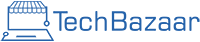A refurbished laptop can perform just as fast as a new one when set up correctly. With the right tweaks and upgrades, you can unlock its full potential and enjoy fast, reliable performance for work, study, or everyday use.
This guide explains every practical method, from hardware and software to performance habits, to make your refurbished laptop run faster and smoother.
How to Clean and Optimise the System
Start by removing software and files that slow your refurbished laptop. Many pre-installed programs run quietly in the background and use memory unnecessarily.
- Disable startup apps: Open Task Manager → Startup Apps and turn off programs that you do not need immediately after boot.
- Clear junk files: Use Disk Cleanup or Storage Sense to delete temporary files, cached data, and thumbnails.
- Delete update cache: Go to C:\Windows\SoftwareDistribution and clear the folder after installing Windows updates. This step can recover several gigabytes of space.
- Open the Run prompt, type %temp%, and press Enter. Delete all the files in the folder to remove junk and free up space. These are temporary files that slow down your laptop over time.
Keeping the system light improves both speed and boot time.
How SSD Upgrades Improve Speed
Upgrading from a hard disk drive (HDD) to a solid-state drive (SSD) gives the biggest boost to any refurbished laptop. SSDs use flash storage, which reads and writes data much faster than spinning disks.
Benefits of using an SSD include:
- Faster startup (Windows loads in seconds)
- Quicker file access and app launches
- Longer battery life due to less power usage
- Less heat since there are no moving parts
You can easily clone your old drive using tools like Macrium Reflect before replacing it. A 256GB or 512GB SSD is ideal for most users. All of Tech Bazaar refurbished laptops already include SSDs, but if yours doesn’t, upgrading is simple and affordable.
How RAM Upgrades Boost Multitasking
If your laptop slows down when you open several apps, it likely needs more RAM (Random Access Memory). RAM helps your system handle multiple programs at once without freezing.
- Upgrade from 4GB to 8GB or 16GB for smoother multitasking.
- Always install matching RAM sticks (same size and speed) to enable dual-channel performance.
- Check your laptop’s specification or use sites like Crucial.com to find compatible memory.
When RAM runs out, Windows uses slower “virtual memory” from your storage drive, which is why laptops lag under load. Increasing RAM fixes this problem directly.
How Software and Drivers Affect Performance
Windows updates and driver updates fix bugs and improve compatibility with your hardware. Keeping them updated ensures the system runs efficiently.
Go to Settings → Windows Update and install all updates.
Updated drivers prevent system crashes, speed up startup, and make sure your hardware runs correctly.
How Power Settings Influence Speed
Many refurbished laptops are set to Power Saver mode to extend battery life. This mode reduces CPU performance. Changing it can make an instant difference.
- Go to Control Panel → Power Options.
- Choose High Performance mode.
- Open Processor Power Management in advanced settings. Increase the “Minimum Processor State” to 80–90%.
This lets your processor run closer to its full speed instead of slowing down when idle. If you mostly use your laptop plugged in, this setting gives consistent performance.
How to Prevent Overheating and Throttling
When your laptop overheats, it automatically lowers its speed to protect components. This is called thermal throttling. You can avoid it by keeping your laptop cool.
Tips to reduce heat:
- Use it on a hard, flat surface to keep airflow open.
- Clean vents and fans with compressed air every few months.
- Replace old thermal paste on the CPU and GPU to improve heat transfer.
- Use a cooling pad with fans for better air circulation.
Consistent temperature control helps maintain performance and extends the lifespan of internal components.
How to Optimise Virtual Memory and Storage
Windows uses a part of your storage as virtual memory when physical RAM is full. You can adjust it for better performance.
- Open System → Advanced System Settings → Performance → Advanced → Virtual Memory.
- Select your SSD and choose “Custom Size.”
- Set the initial size to match your RAM and the maximum size to 1.5x your RAM.
If you rarely use Hibernation mode, you can disable it to save storage. Open Command Prompt and type:
powercfg -h off
This saves several gigabytes of space and makes shutdown faster.
When to Reset Windows for a Fresh Start
If your refurbished laptop is still slow, a clean Windows installation can fix it completely.
Go to Settings → System → Recovery → Reset this PC → Keep my files.
This reinstalls Windows without deleting your personal data but removes all leftover files, old drivers, and corrupted settings.
After the reset, reinstall only the programs you use frequently. Avoid unnecessary utilities or trial software to keep performance high.
How to Maintain Long-Term Speed
Keeping your refurbished laptop fast over time depends on consistent habits.
- Run disk cleanup once a month.
- Keep Windows and drivers updated.
- Backup data regularly to prevent file corruption.
- Avoid running too many tabs and apps together.
- Keep the battery between 20% and 80% for longer life.
If your laptop slows down again, it’s often due to dust or new background programs, which can be fixed quickly.
Conclusion
A refurbished laptop can perform just as well as a new one with proper setup and care. Upgrading the SSD, increasing RAM, cleaning the system, and managing heat all lead to faster, smoother use every day.
Tech Bazaar provides fully optimised refurbished laptops, SSD and RAM upgrades, and performance servicing to keep your device running like new. Check out our full range of refurbished laptop collection to find your next upgrade or get help improving your current laptop.
Confused whether it’s worth it to invest in a refurbished laptop? Check out this blog.