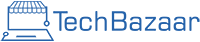When you buy refurbished laptops, the most important question is how well the graphics card performs. The GPU (Graphics Processing Unit) is what powers games, creative software and everything visual on your screen.
This complete guide explains how to test GPU performance on refurbished laptops in simple terms. It covers known methods, lesser-known tips and professional techniques, so you get the full picture before relying on your device.
Checking GPU Information
Use a free tool such as GPU-Z. It will show you memory type, driver version, clock speeds and temperature sensors.
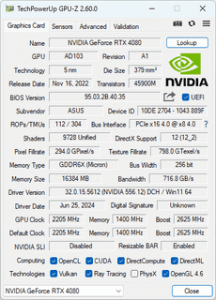
Or if you just want to simply check without installing anything, type “dxdiag” on the search bar located on the taskbar. Go to the display tab and you’ll be able to see the details of your GPU.
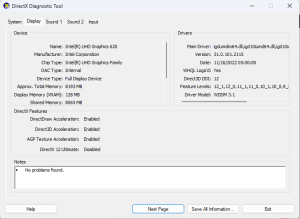
Measuring Performance with Benchmark Tools
Once temperatures look fine, move on to benchmarking. Software such as 3DMark, Unigine Heaven and Superposition measures the raw speed of your GPU. These programmes render detailed scenes to see how well the graphics card handles demanding tasks.
Each one gives you an overall score and average frames per second (FPS). You can compare your results online with others using the same GPU model. If your numbers are close to the average range, the refurbished laptop is performing as expected.
Step-by-Step Guide: Stress Testing a GPU Using FurMark
A stress test pushes the GPU to its limits to check stability, cooling and reliability. It reveals how the graphics card behaves under full load, which everyday use rarely achieves. This type of test helps you spot weak cooling systems, power issues and potential future failures.
Follow these steps carefully:
Step 1: Visit the official FurMark website and download the latest version.
Step 2: After downloading, go to the folder destination and extract the ZIP file.
Step 3: Open FURMARK_GUI, choose your preferred screen resolution, then click Run.
Step 4: Let it run for about ten minutes while watching the temperature and GPU usage.
During the test, you will see live readings such as FPS and temperature. A good GPU usually stays between 70 °C and 85 °C. If it passes 90 °C, stop the test and let it cool. Consistent FPS without major drops shows the GPU is stable.
If FPS dips sharply or the laptop gets very hot, it could mean thermal throttling or poor cooling contact.
Observing Real-World GPU Behaviour
After the stress test, try using the laptop for real tasks. Open a design project in Adobe Premiere Pro or play your favourite game for 30 – 45 minutes. This shows how the GPU performs with your normal workload.
If you notice smooth frame rates and steady temperatures, the GPU is in good shape. Stutters, lags or quick fan spikes often point to background software or power settings limiting the GPU.
Identifying Power Throttling and Frame Drops
Refurbished laptop’s GPU sometimes throttle their power to avoid heat. You can watch this with MSI Afterburner’s on-screen display. It shows GPU usage and clock speeds in real time while you game or render.
If you see the clock speed falling often even though the temperature is fine, your laptop may be running in a balanced or power-saving mode. Switching Windows to High Performance usually fixes this instantly.
Keeping Drivers and BIOS Updated
Up-to-date drivers keep the GPU stable and efficient. Always download drivers directly from NVIDIA, AMD or Intel websites rather than third-party sources.
If your laptop switches between integrated and dedicated graphics, make sure BIOS and chipset drivers are also current. Updates can improve cooling behaviour, power delivery and game compatibility.