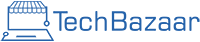It’s 2025. Everyone should have a laptop – why?
Because so much of our daily life now runs through one. You use it for school, work, banking, shopping, watching shows, keeping in touch, and even learning new skills. A phone can handle the basics, but when you need a bigger screen, a proper keyboard, and the power to do more at once, nothing beats a laptop.
The tricky part is picking the right one. Walk into a store or browse online and you’ll see dozens of models with different prices, designs, and specs. Terms like “Core i7,” “SSD,” and “refresh rate” can feel like another language, and buying the wrong thing could mean wasting money or ending up with a slow machine.
In this guide, we’ll help you to choose a laptop. You’ll see what really matters, what you can ignore, and how to choose a laptop that fits your needs without overspending.
Understand Your Laptop Needs
Before going through the parts and all the techy areas, you’ll need to first think about what you actually need the laptop for. This will make it much easier to choose the right laptop model without getting lost in numbers and features.

Why Do I Need A Laptop?
This is an important question to ask yourself. You don’t want to buy a random laptop just because your friend bought one. No. Think about your daily use. Do you need it for gaming? For office work? Or maybe just something reliable to get you through your college or university days? If you need it for heavy video editing, then you’ll need a great laptop with powerful cpu, ram, etc. Take a moment to decide what you’ll do most; everything else follows from that.
What Should Be My Laptop’s Budget?
This one matters too when choosing a laptop. Having a budget in mind helps you narrow down your options and understand what kind of performance you can expect. A higher budget usually means better performance and more features. With a lower budget, you’ll still get decent performance, but within that category’s limits.
If you don’t want to compromise on performance, you can check out refurbished laptops. These are pre-owned laptops that have been checked, repaired if needed, and resold at a lower price. A good refurbished laptop can give you the same power as a new one, but for much less money.
Key Laptop Specifications Explained
If you want to know how to choose a laptop, you first need to understand the main specs that matter. Things like the processor, RAM, storage, graphics, battery life, and display decide how smooth your laptop will run and how long it’ll last. Once you get the basics, it becomes much easier to spot which laptop is right for your needs and budget.
The Processer
The processor, also called the CPU, is the brain of your laptop. Every click, every app, and every task you do passes through it. If the processor is fast, your laptop feels quick and responsive. If it’s slow, even simple things like opening a browser or switching between tabs can feel frustrating.
There are a few major processor brands you’ll come across. Intel is the most common in Windows laptops. Its “Core” series, like the i3, i5, i7, and i9, covers different levels of power. i3 handles basic work, i5 is a solid all-rounder, i7 is great for gaming and creative work, and i9 is for heavy-duty professional use.
AMD is the main competitor. Just like Intel’s “Core i” series, AMD has its Ryzen processors — Ryzen 3, 5, 7, and 9. They match Intel in raw power but often give you more performance for the same money. Another big plus is their stronger built-in graphics, which can handle light to medium gaming and basic video editing without needing a separate graphics card. This makes AMD a great option if you want good performance without spending extra on dedicated graphics.
Apple’s M-Series processors, like the M1, M2, and M3, are found in MacBooks. Back then, MacBooks used Intel Core processors, but Apple switched to making their own chips. These chips are fast, power-efficient, and excellent for creative work such as photo editing, music production, or video editing. They’re built differently from Intel and AMD, which means they often run cooler and give longer battery life.
Qualcomm processors appear in some ultra-thin laptops. They are designed more like smartphone chips, so they give very long battery life and always-on connectivity. But they’re not the best choice if you plan on gaming or doing heavy editing. They’re made for lightweight tasks.
When you look at a processor name, it often has letters and numbers. For example, “Intel Core i5-1340P.” The “i5” tells you the performance tier, Higher numbers like i7 or i9 are more powerful. The “15” means it’s the 15th generation, which is newer and usually faster than older generations like the 10th or 11th.
The letter at the end tells you the processor’s focus. “U” means ultra-low power, which gives better battery life but less performance. “P” is balanced for both power and battery. “H” is high performance, designed for gaming and heavy workloads. Knowing this helps you avoid buying a power-hungry chip when you really just need good battery life, or vice versa.
Inside a processor, you’ll hear about cores, threads, and cache. Cores are like individual workers in the CPU so the more you have, the more tasks your laptop can handle at once. Threads are like virtual workers, usually double the number of cores, helping to manage tasks more efficiently. Cache is a small amount of super-fast memory inside the processor that stores data the CPU needs often. A bigger cache means the CPU spends less time fetching information, which makes it faster.
RAM
RAM stands for Random Access Memory. It is the space your laptop uses to keep the things it is working on right now. You can think of it like a desk where you spread out your books, notes, and tools. A big desk lets you keep more things in front of you so you can work faster. A small desk forces you to keep putting things away and bringing them back, which slows you down. That is exactly what happens when your laptop has less RAM.
You might see terms like DDR4 or DDR5 when looking at RAM. DDR means Double Data Rate, which is a type of memory technology. Each new version is faster and more efficient than the one before. In 2025, DDR5 is the standard in new laptops and it handles multitasking better than DDR4. DDR6 is on the way and will be even faster, but it will take time before it is common in most laptops.
The numbers you see after DDR, like 3200 MHz or 5600 MHz, are the speed of the RAM. This tells you how quickly data can move between the RAM and the processor. Higher speeds can make a difference when gaming, editing videos, or running a lot of programs at once.
For most people in 2025, 8GB of RAM is the bare minimum. It will handle web browsing, streaming, and basic work, but it will not leave much room for multitasking. If you want your laptop to feel smooth for the next few years, 16GB is the better choice. Gamers, video editors, or anyone using heavy creative software will see the benefit of 32GB or more.
When your laptop has less RAM than it needs, it starts using the storage drive as extra memory. This is much slower and can make your laptop feel sluggish when you open many browser tabs or programs. More RAM will not make the processor itself faster, but it will stop these slowdowns by giving the system more room to work.
Storage
Storage is where your laptop keeps your files, programs, operating system, and even the apps you use daily, basically everything. It is different from RAM because RAM only holds things while you are working on them, but storage keeps them safe even when your laptop is turned off.
Most modern laptops use SSDs (Solid State Drives) instead of HDDs (Hard Disk Drives). HDDs are no more, so you should definitely forget them. SSDs are much faster, which means your laptop starts up quicker, apps open instantly, and files transfer in less time. HDDs are slower but can store more data for a lower price. In 2025, most people should choose an SSD because the speed difference is huge.
You will see sizes like 256GB, 512GB, or 1TB. If you only store documents, a few apps, and stream most things online, 256GB might be enough. For games, videos, or large creative projects, 512GB or 1TB will give you more breathing room. Remember, storage can fill up quickly, so it is better to have more than you think you need.
Graphics
Graphics processing is handled by the GPU (Graphics Processing Unit). It takes care of anything visual, from displaying your desktop to rendering 3D graphics in games and editing videos. A stronger GPU makes a huge difference in gaming, animation, and creative work.
There are two main types of graphics. Integrated graphics are built into the processor and share memory with the system. They are fine for browsing, streaming, and light gaming. Dedicated graphics have their own processor and memory, making them much more powerful for tasks like high-end gaming, 3D rendering, and professional video editing.
In 2025, integrated graphics like Intel Iris Xe or AMD Radeon are strong enough for casual use and even some lighter creative work. However, if your main focus is gaming, 3D modeling, or running demanding creative apps, a dedicated GPU is the way to go. Look for options like NVIDIA GeForce RTX or AMD Radeon RX. A dedicated GPU with at least 8GB of VRAM is a good baseline for modern gaming and professional workloads, as it can handle larger textures, complex effects, and high resolutions without slowing down.
Display
Since the display is the part of your laptop you will stare at the entire time you use it, it can easily make or break your experience. It affects how sharp things look, how comfortable your eyes feel after hours of use, and even how much you enjoy watching a movie or editing a photo. That is why picking the right one is about far more than just size.
Smaller screens, like 13 or 14 inches, make laptops light and easy to carry. They are perfect for travel, school, or working on the go. Larger screens, like 15 or 16 inches, give you more room to spread out your work, watch movies, or view big spreadsheets without constant scrolling. Go even bigger with 17 inches and it starts to feel like a desktop monitor, though at the cost of portability.
The resolution decides how detailed everything looks. Most laptops today use Full HD (1920×1080), which is clear enough for most people. If you want even sharper text and images, you can look for 2K (2560×1440) or 4K (3840×2160) screens. Just remember that higher resolution can reduce battery life, and its benefits are more noticeable if you work with photos, videos, or design.
Pixel density takes resolution and screen size together to measure how crisp the picture really is. This is shown as PPI, or pixels per inch. For example, 1080p on a 13-inch screen will look sharper than the same resolution on a 17-inch one, because the pixels are packed closer together. For professional creative work, aim for around 150 PPI or higher.
Then there is refresh rate, which is how many times the display updates each second. Regular laptops have 60Hz, which is perfectly fine for browsing and streaming. Gaming laptops often have 120Hz, 144Hz, or even 240Hz for super-smooth motion. Even if you are not a gamer, you might notice that higher refresh rates make scrolling and animations feel nicer. Most people are fine with 60Hz but if you want to experience some extra smoothness, then you should definitely look for 120Hz or above.
Brightness is another detail people often overlook until they try working outside. Around 300 nits is fine indoors, but 400 nits or more will help you see clearly under bright sunlight or near windows. HDR-capable displays can also boost brightness in certain areas, making movies and photos pop with more contrast.
Colour accuracy is where the type of display panel matters. IPS screens are popular because they have good colours and wide viewing angles. OLED screens take it further, showing deep blacks, rich contrast, and vibrant colours, which is great for movies and creative work. If your work depends on colour accuracy, check the colour coverage. 100% sRGB is good for everyday use, while 100% DCI-P3 or AdobeRGB is better for professionals.
Aspect ratio shapes how your screen space is laid out. The common 16:9 ratio is wide and great for movies, but 16:10 or 3:2 gives you extra vertical space. That means you can see more of a document or web page without scrolling as much, which is why taller screens are popular with students, coders, and office workers.
Some laptops also offer touchscreens. These are useful for quick taps, swipes, or drawing with a stylus, especially on 2-in-1 laptops that fold into tablet mode. Touchscreens can make laptops more versatile, but they may reflect light more and use a little more battery. If you do not need touch, a matte non-touch display can be easier on the eyes for long sessions.
Battery
Battery life decides how long your laptop can run without being plugged in. It is measured in watt-hours (Wh), which tells you how much energy the battery can store. A higher Wh usually means longer battery life, but it also depends on how efficient the laptop’s components are.
Light laptops with low-power processors can last 10 hours or more on a single charge, while gaming laptops may only last 4 to 6 hours because of their powerful hardware. Your actual battery life will also depend on what you do. Streaming videos, gaming, or editing will drain it faster than browsing or typing documents.
But if you’re really conscious about battery life, then you should look for MacBooks. Apple’s M-series processors are so efficient that even with bright screens and heavy apps, you can still get 9 to 12 hours of use. Most Windows laptops have improved in recent years, but many still struggle to match this. Some ultraportable Windows models come close, while gaming laptops almost never do.
If you travel or work away from power outlets, battery life should be a top priority. In 2025, many laptops charge through USB-C, which is fast and convenient. Some also support fast charging, giving you several hours of use from just 30 minutes of charging. Keep in mind that battery performance drops over time, so starting with a laptop that has strong battery life will help it stay useful for years.
Which Operating System Should You Choose?
The operating system is the foundation of your laptop. It decides how it looks, how it works, and what you can do with it. In 2025, the four main options are Windows, ChromeOS, Linux, and macOS. Each has its own strengths, and knowing them will help you choose wisely.
Windows:
Windows is the most widely used operating system, and its dominance comes from its flexibility, compatibility, and huge software library. It supports the majority of applications and games on the market, making it a better choice for students, office workers, gamers, and professionals alike.
If you want to run Microsoft Office, Adobe Photoshop, engineering tools, or AAA games, chances are they’ll work best on Windows. It also works with a massive range of hardware, so you’ll find everything from budget laptops to high-end gaming machines running it. On top of that, there’s a massive community, meaning help, tutorials, and troubleshooting guides are just a search away.
The only drawback is security. Windows is the biggest target for viruses and malware, so keeping updates and antivirus software is important. It can be all avoided. But if you want a system that works with almost anything you need, Windows is the safest all-rounder choice.
ChromeOS:
ChromeOS is all about speed, simplicity, and being online. It boots up in seconds, has excellent battery life, and is designed for people who spend most of their time in a browser. Since it’s made by Google, it integrates perfectly with Google Drive, Docs, Gmail, and other online tools. ChromeOS now supports Android apps too, which expands its capabilities beyond just web browsing. Security is one of its strongest points because of its cloud-based approach and automatic updates.
However, it’s not the best choice for heavy gaming, 3D modeling, or professional video editing, as many desktop applications simply don’t run on it. If your work is mostly cloud-based and you want a fast, reliable, and low-maintenance laptop, ChromeOS is the one for you.
Linux:
Linux is free, open-source, and built for customization. You can choose from hundreds of different “distributions” (versions), each with its own look, features, and level of complexity. Many developers, programmers, and cybersecurity experts prefer Linux because it’s lightweight, extremely secure, and stable over long periods of time. It’s also a good choice for older laptops, since some distros run well even on minimal hardware.
Linux supports many apps, and while most big-name commercial software and games are designed for Windows, there are alternatives or compatibility layers like Wine to make them work. The catch is the learning curve.
Linux can be tricky for beginners, especially if you’re not comfortable experimenting and troubleshooting. But for users who want control, privacy, and efficiency, Linux is unmatched.
macOS:
macOS is Apple’s exclusive operating system for MacBooks. It’s known for its smooth performance, clean design, and strong integration with other Apple products. If you already have an iPhone, iPad, or Apple Watch, macOS makes everything seamless. Your files, messages, photos, and even clipboard can sync across devices instantly. That’s why professionals choose macOS. It’s highly stable and works perfectly with any heavy software.
MacOS also has strong built-in security and rarely suffers from slowdowns over time.
The downsides are the high cost of MacBooks and the fact that some Windows-only apps and games won’t run without special setups like Boot Camp or virtualization. Still, if you value reliability, design, and a smooth ecosystem, macOS delivers a premium experience.

The Ports You should Look for
It’s important to choose a laptop with the right ports. Some laptops have an Ethernet port, while others don’t. What you need depends on your daily routine and the devices you plan to connect. If you are unsure, it’s safer to pick a laptop with all the common ports. This way, you won’t have to worry about adapters or missing connections later.
Common ports that are useful today include USB-A, USB-C, HDMI, a headphone jack, SD card slots, and Thunderbolt 4. USB-A is still relevant for older devices and flash drives. USB-C can charge your laptop, transfer files quickly, and connect to monitors. HDMI is handy for hooking up a bigger screen for presentations, movies, or gaming. A headphone jack is useful for private listening or better audio quality. SD card slots make transferring files from cameras or drones easy. Thunderbolt 4 is very fast and can handle multiple tasks at once, like connecting high-speed drives or external monitors.
Having the right mix of ports makes your laptop flexible and ready for almost any setup. You can handle work, school, gaming, or creative projects without needing extra adapters. Picking the right combination of ports ensures your laptop stays practical and useful for years.
What You Should Do When You’re Ready to Purchase
Now you’ve learned how to choose a laptop. When you have a few options and are ready to buy, don’t rush. Start by checking reviews online. YouTube reviews are helpful because you can see the laptop in action, hear the speakers, and get a sense of the keyboard and trackpad. Blog reviews and tech websites are useful too. They often go into details about performance, battery life, and long-term reliability. Reading multiple reviews gives you a clearer idea of what to expect.
If possible, visit a store and test the laptop yourself. Try typing on the keyboard, move the cursor around on the touchpad, and open a few apps. Check the camera and speakers, especially if you do a lot of video calls or content creation. Pick up the laptop to feel its weight and see if it is comfortable to carry. Testing a laptop in person gives peace of mind that the specs and photos online match the real thing.
Before making the final decision, look at the warranty and brand reliability. Check how long the warranty lasts and what it covers. Read customer reviews for service quality and repair times. A laptop from a reliable brand with good after-sales support reduces stress if something goes wrong later. Following these steps makes sure you buy a laptop that feels right, works well, and lasts for years.
Check Out Tech-Bazaar For Quality Laptops
We offer both new and refurbished laptops in the UK, making it easier to find something that fits your needs and budget. Every refurbished laptop comes with a clear grading system and warranty, so you know exactly what to expect in terms of condition and performance. Whether you’re after a powerful machine for work, the best laptop for students, or a reliable refurbished laptop, Tech-Bazaar gives you peace of mind by being transparent and trustworthy.
FAQs
What is the most important thing to check when choosing a laptop?
The most important factor is how you plan to use the laptop. For students, battery life and portability matter most, while professionals may need more RAM and a powerful processor. Gamers and creators should focus on the graphics card and display quality. Read reviews, blogs and videos also on the laptop you’re going to purchase. And if possible, go to the nearest store and test out your laptop.
How much RAM is enough when choosing a laptop?
For basic tasks like browsing and documents, 8GB RAM is enough. If you multitask, edit photos, or use heavy software, go for 16GB. Gamers and video editors may even need 32GB for smooth performance.
Should I choose SSD or HDD in a laptop?
Always choose an SSD if possible. SSDs make the laptop faster, lighter, and more reliable than HDDs. HDDs are cheaper and offer more storage, but they are much slower. Many people prefer a mix — SSD for speed and HDD for extra storage.
How do I know which processor is right for me?
If you only use your laptop for everyday tasks, an Intel Core i3 or Ryzen 3 is fine. For work and light gaming, an i5 or Ryzen 5 is a great balance. Serious creators, programmers, or gamers should go for an i7/i9 or Ryzen 7/9. But you also must check the generation and the letter at the end of it. It has been discussed in the Processor section.
What screen size is best when choosing a laptop?
It depends on your lifestyle. A 13–14 inch laptop is perfect for students and travelers. A 15.6 inch screen is the most common and works for general use. If you need a bigger display for design, editing, or gaming, go for 16–17 inches.
How much should I spend on a laptop?
If you just need something for studying, browsing, or office work, you can find good laptops between £300–£600. For gaming, editing, or business use, expect to spend £700–£1100. High-end models above £1100 are best for advanced users.
What features matter most when choosing a laptop for students?
Students should look for long battery life, lightweight design, SSD storage, and a comfortable keyboard. A mid-range processor with at least 8GB RAM is enough for assignments, online classes, and multitasking.